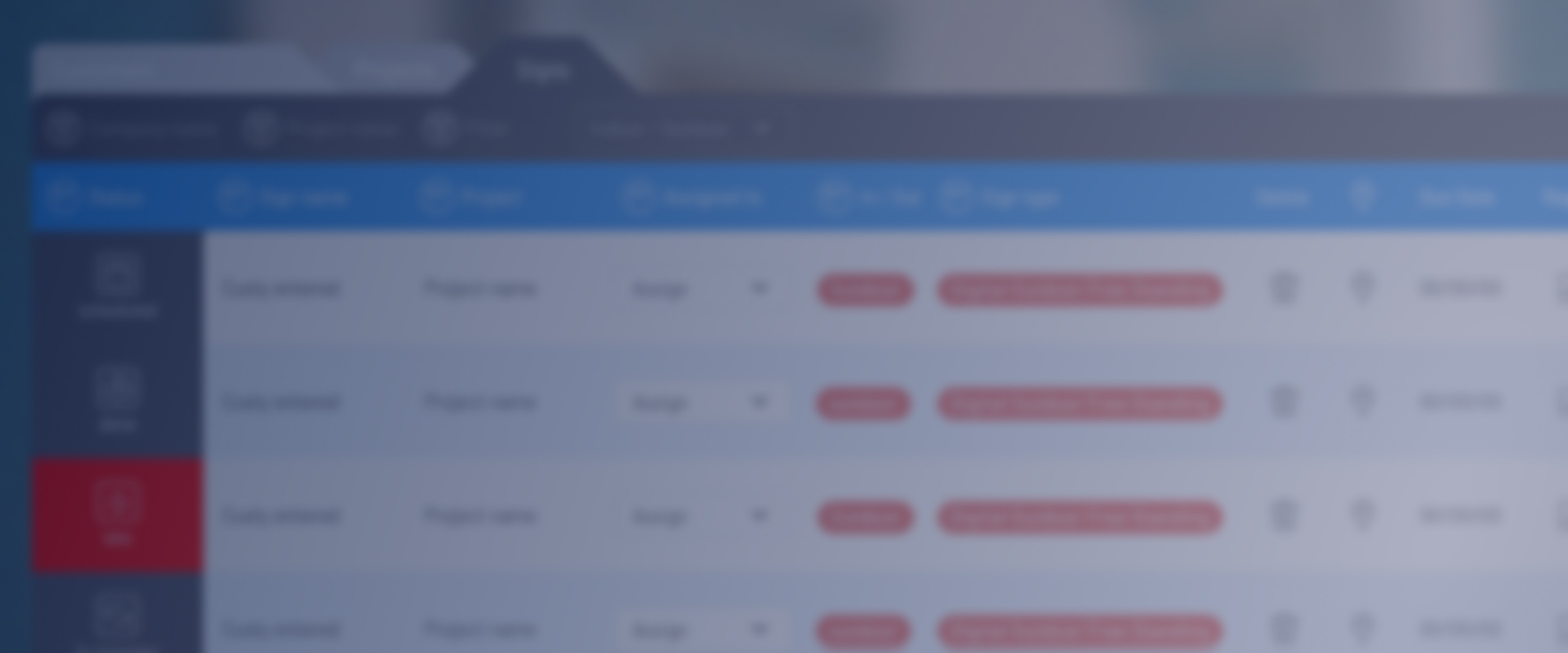
SignPilot Training: Adding a Customer

James Pardue
|
SignPilot GM
Oct 10, 2024
This SignPilot training video demonstrates how to add a customer to your portal account. After logging in and navigating to the Customers tab, click "Add Customer" to enter new customer information. Input details like company name, contact person, phone, email, and address. You can also add notes and files. After saving, you'll see the new customer on your dashboard, ready for project creation. The process is straightforward and allows for easy management of customer information within the SignPilot system.
Log into SignPilot Portal and navigate to Customers tab
Click "Add Customer" in the upper right corner
Enter customer details: company name, contact person, phone, email, and address
Optional: Add notes and files (photos, videos, special instructions)
Click Save to add the customer
Projects tab opens, prompting to add a project (optional)
Customer card in upper left corner shows customer and contact information
Dashboard displays newly added customer with associated contact name